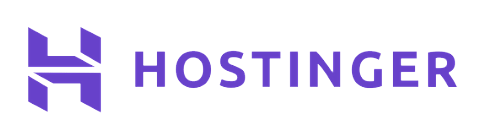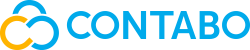Disclosure: Your support helps keep the site running! We earn a referral fee for some of the recommended services on this page. Learn More
Kinsta: The Ultimate Managed WordPress Hosting Solution
-
HostExact
- Updated:
- ⭐⭐⭐⭐⭐
- No Comments
Disclosure: Some of the links in this article may be affiliate links, which can provide compensation to me at no cost to you if you decide to purchase a paid plan. These are products I’ve personally used and stand behind. This site is not intended to provide financial advice and is for entertainment only. You can also read our affiliate disclosure.
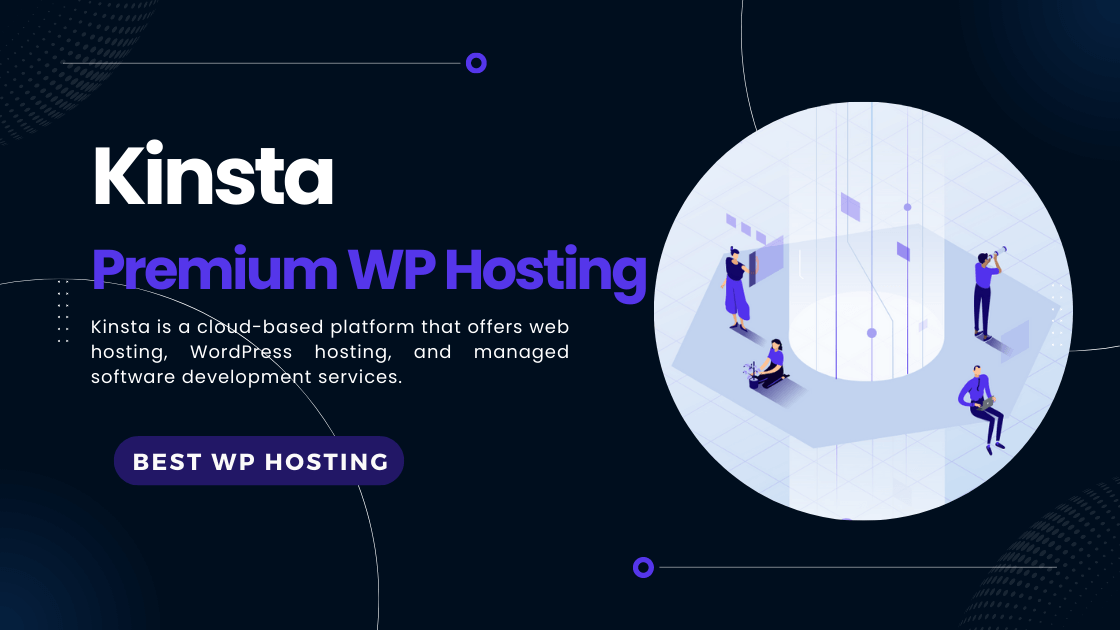
We’re reader-supported. So if you consider buying through links on our site, we may earn an affiliate commission with no extra cost to you.
If you’re looking for a top-notch managed WordPress hosting solution, Kinsta is the perfect choice. With its user-friendly interface, high-speed performance, scalability, advanced security, and outstanding customer support, Kinsta is the ultimate solution for hosting your WordPress website.
This article will delve into Kinsta’s features, plans and pricing, dashboard, integrations and add-ons, migration process, speed and performance, security and backups, and customer support.
⭐Rating:
4.9 ★ ★ ★ ★ ★
💵 Price:
Prices start from $7/month
🏘️ Hosting types:
Managed WordPress Hosting
🚀 Uptime:
>99.99%
🌎 Server locations:
Google Cloud Platform in the USA
👨💻 Support:
24/7 live chat and phone
Features and Benefits of Kinsta
Kinsta is a managed WordPress hosting solution, which means it provides you with a hosting environment that is tailored specifically for WordPress websites. Here are some of Kinsta’s features and benefits:
Managed WordPress Hosting: Kinsta is a fully managed WordPress hosting solution, which means that they take care of all the technical aspects of hosting your WordPress website. This includes managing servers, security, backups, and updates, so you can focus on creating content and growing your business.
User-Friendly Interface: Kinsta’s dashboard is intuitive and easy to use, even for beginners. You can manage your website’s settings, install WordPress, manage domains, create backups, and more with just a few clicks.
High-Speed Performance: Kinsta’s servers are optimized for high-speed performance. They use Google Cloud Platform and their infrastructure is built on the latest technology, which means your website will load quickly, even if you have high traffic.
Scalability: Kinsta’s plans are scalable, which means that you can easily upgrade or downgrade your plan as your website grows. This allows you to pay only for the resources you need, without having to worry about server management.
Advanced Security: Kinsta takes security seriously, which is why they offer advanced security features such as DDoS protection, hardware firewalls, and daily backups. They also provide a hack fix guarantee, which means that if your website is hacked, they will fix it for free.
Customer Support: Kinsta’s customer support is outstanding. They offer 24/7 support via live chat and email, and their support team consists of WordPress experts who can help you with any issue you may encounter.
 Best Value
Best Value
Kinsta provides great value for their managed WordPress hosting plans. They provide high-speed performance, advanced security features, and exceptional customer support at competitive prices.
Their plans are flexible and scalable, allowing you to choose the right plan based on your website’s needs. Go and check the Kinsta price plans.
Plans and Pricing
Kinsta offers several plans that are tailored to the needs of different types of websites. Here is an overview of Kinsta’s plans:
Starter: This plan is ideal for small websites with up to 20,000 monthly visits. It includes 1 WordPress install, 10 GB of disk space, and free SSL and CDN.
Pro: This plan is ideal for larger websites with up to 40,000 monthly visits. It includes 2 WordPress installs, 20 GB of disk space, and free SSL and CDN.
Business: This plan is ideal for businesses with up to 100,000 monthly visits. It includes 5 WordPress installs, 30 GB of disk space, and free SSL and CDN.
Enterprise: This plan is ideal for large businesses and high-traffic websites with up to 3,000,000 monthly visits. It includes 60 WordPress installs, 100 GB of disk space, and free SSL and CDN.
Custom: Kinsta also offers custom plans for websites with specific needs. This option allows you to create a plan that meets your exact requirements.
Kinsta’s plans are competitively priced, and they offer a 30-day money-back guarantee, so you can try their service risk-free.
Linode Web Hosting Service:
Elevate your website’s performance with cloud hosting from Linode Web Hosting.
Kinsta Dashboard
Kinsta’s Dashboard Kinsta’s dashboard is user-friendly and intuitive. It allows you to manage your website’s settings, install WordPress, manage domains, create backups, and more with just a few clicks. The dashboard is designed to be easy to use, even for beginners, and it provides access to all the features and tools you need to manage your website.
Integrations and Add-Ons
Kinsta integrates seamlessly with a range of third-party services and tools, including Google Analytics, Cloudflare, New Relic, and more. They also offer several add-ons that can enhance your website’s performance and functionality, such as Redis, Elasticsearch, and Nginx reverse proxy.
Migration to Kinsta
Migrating your website to Kinsta is a straightforward process. They provide detailed documentation and support to help you prepare for the migration, and their team can assist you with any issues you encounter during the process. After the migration is complete, Kinsta provides a post-migration checklist to ensure that everything is working correctly.
Performance and Speed
Kinsta’s servers are optimized for high-speed performance. They use Google Cloud Platform and the latest technology to ensure that your website loads quickly, even if you have high traffic. Kinsta also offers several speed and performance features, such as PHP 8.0, HTTP/2, and free CDN.
Security and Backups
Kinsta takes security seriously, which is why they offer advanced security features such as DDoS protection, hardware firewalls, and daily backups. They also provide a hack fix guarantee, which means that if your website is hacked, they will fix it for free. Kinsta’s backups are stored offsite and can be restored with just a few clicks.
Customer Support
Kinsta’s customer support is outstanding. They offer 24/7 support via live chat and email, and their support team consists of WordPress experts who can help you with any issue you may encounter. They also provide a knowledge base and documentation to help you troubleshoot issues on your own.
Conclusion:
Kinsta is the ultimate managed WordPress hosting solution. Their user-friendly interface, high-speed performance, scalability, advanced security, and outstanding customer support make them the perfect choice for hosting your WordPress website.
Their plans are competitively priced, and they offer a range of features and tools to help you manage your website. If you’re looking for a top-notch hosting solution for your WordPress website, look no further than Kinsta.
FAQs
Kinsta is a premium managed WordPress hosting provider that offers high-performance, scalable, and secure hosting solutions for WordPress websites. They use Google Cloud Platform and the latest technology to ensure that their clients’ websites load quickly, even with high traffic.
To point your domain to Kinsta, you will need to follow these steps:
- Log in to your domain registrar’s account (where you purchased your domain).
- Look for the DNS settings or nameservers option.
- Change the nameservers to the ones provided by Kinsta. You can find these in your Kinsta dashboard under the “DNS” tab for your site.
- Save the changes.
It may take some time for the changes to propagate and for your domain to start pointing to Kinsta. This process can take anywhere from a few minutes to several hours, depending on your domain registrar.
To get to the WordPress admin dashboard in Kinsta, you can follow these steps:
- Log in to your Kinsta account.
- Click on the “Sites” tab at the top of the screen.
- Click on the name of the website for which you want to access the WordPress admin dashboard.
- Click on the “Info” tab at the top of the screen.
- Scroll down to the “Access Details” section and click on the “Admin” button next to “WordPress Admin.”
This will take you to the login page for your WordPress website’s admin dashboard. From there, you can enter your username and password to access the dashboard and manage your website.
To set up a new WordPress account in Kinsta, you can follow these steps:
- Log in to your Kinsta account.
- Click on the “Sites” tab at the top of the screen.
- Click on the name of the website for which you want to create a new WordPress account.
- Click on the “Add User” button at the top of the screen.
- Enter the new user’s information, including their username and email address.
- Choose a role for the new user from the dropdown menu. Kinsta offers several roles, including Administrator, Editor, Author, Contributor, and Subscriber.
- Set a strong password for the new user or generate one using the password generator.
- Click the “Add User” button to save the new user’s information.
Once you have set up the new WordPress account, the user will receive an email with instructions on how to log in to their account. From there, they can access the WordPress dashboard and start managing the website according to the role you assigned to them.
o edit a website in Kinsta, you can follow these steps:
- Log in to your Kinsta account.
- Click on the “Sites” tab at the top of the screen.
- Click on the name of the website you want to edit.
- Click on the “Domains” tab at the top of the screen.
- Click on the domain name you want to edit.
- From here, you can edit the domain name, add or remove subdomains, or change the domain’s SSL settings.
If you want to make changes to your WordPress website’s content or appearance, you can do so by logging in to the WordPress admin dashboard. To do this, follow these steps:
- Log in to your Kinsta account.
- Click on the “Sites” tab at the top of the screen.
- Click on the name of the website you want to edit.
- Click on the “Info” tab at the top of the screen.
- Scroll down to the “Access Details” section and click on the “Admin” button next to “WordPress Admin.”
- Log in to the WordPress dashboard using your username and password.
- From here, you can edit your website’s content, install and configure plugins, change the theme, and make other changes to your website.
If you are not familiar with WordPress or need assistance with editing your website, Kinsta provides 24/7 customer support to help you with any issues you may have. You can contact their support team via live chat or email.
Get Deals & Discount!
Subscribe to our Newsletter to receive latest discounts on web hosting.
We only send really good stuff occasionally. Promise!!!
Disclosure: Some of the links in this article may be affiliate links, which can provide compensation to me at no cost to you if you decide to purchase a paid plan. These are products I’ve personally used and stand behind. This site is not intended to provide financial advice and is for entertainment only. You can also read our affiliate disclosure.
Get Deals & Discount!
Subscribe to our Newsletter to receive latest discounts on web hosting.
We only send really good stuff occasionally. Promise.

Kinsta Hosting
✓ Fast & Secure Cloud Storage
✓ FREE SSL Certificate Included
✓ The Best Uptime (99.99%)
✓ Pricing Plan Starts ($35/mo)
✓ 24/7 Live Chat & Phone Support
✓ 1-Click WordPress Install
✓ 30-Day Money-Back Guarantee
Please Share!
Facebook
WhatsApp
Twitter
LinkedIn
Pinterest
Reddit
Email
HostExact is an online content and reviews site that publishes unbiased reviews of web hosting providers to help business owners make informed decisions when choosing the best hosting services for their business website. With over 5 years of experience in the web hosting industry, HostExact is passionate about providing quality, honest information to its readers.